Effective April 10, 2016, the new First-Class Mail® single-piece 1-ounce price is 47 cents. All Post Offices™, postal retail units, self-service kiosks, mPOS, and contract postal units (CPUs) must decrease the value of each Forever stamp⁄Nondenominated stamp (NDN) items on hand in their inventories prior to opening for business on April 10, 2016.
The new selling price for Forever® stamps can be viewed at: http:⁄⁄edd⁄pls⁄posweb⁄Item.PriceChangeRevalue.
Forever stamp⁄NDN stamp items are valued at the higher price in your inventory. Therefore, the items on hand must be revalued to decrease your segment’s accountability. Stock custodians and retail associates must ensure all inventory items and quantities listed are accurate for each segment. e1412 standard individual stamp credits and single drawer accountability PRUs must count the number of Forever stamps⁄NDN stamp items on hand to be revalued and multiply the number on hand by the difference between the original price (old price) and revalued price (new price) to compute the revaluation decrease in the accountability.
Please ensure all internal pending transfers going to⁄from any segment are received, as well as any stamp stock shipments sent from SFS, prior to April 10, 2016.
The following are instructions for each financial reporting technology:
n Retail associates must ship all Forever stamp⁄NDN stamp items using AIC 848, Stamp Stock Returned, to the unit reserve custodian for revaluation.
n Use PS Form 17, Stamp Requisition⁄Stamp Return, to ship stock.
n Stock is recorded at the full value (old price) on PS Form 17.
n Unit reserve custodian receives the stamps using AIC 841, Stamp Stock Received, from the retail associate at the value shown (old price) on PS Form 17.
n Record stock received on PS Form 3295, Daily Record of Stamps, Stamped Paper, and Nonpostal Stamps on Hand.
n Multiply the number of Forever stamp⁄NDN stamp items on hand to be revalued by the difference between the original price (old price) and revalued price (new price).
n Record the computations for each Forever stamp⁄NDN stamp item revalued on a PS Form 17.
n Enter the total for all calculations from PS Form 17 on PS Form 3958, Unit Reserve Stamp Stock Transaction Record, as follows:
n Line 12 for decrease (AIC 850, Stock Revaluation Decrease)
n Enter the calculated amount in AIC 850 on the Unit’s PS Form 1412, Daily Financial Report.
n Verify the entries in AIC 850 on the Unit’s PS Form 1412 match the amounts reported on PS Form 17.
n File PS Form 17 and PS Form 3958 as supporting documentation.
Note: Unit Reserve Credit (URC) — all Forever stamp stock on hand must be properly identified with the required item numbers and quantities prior to the automatic revaluation. Ensure any stamp stock shipments are received in the URC prior to April 10, 2016.
Standard Offices
|
Single Drawer Accountability (SDA) &
Contract Postal Units (CPU⁄CPOs)
|
Unit Reserve Credit (URC)
|
Individual Stamp Credit (ISC)
|
Note: If the Unit Reserve inventory is not itemized or if the inventory quantity is incorrect, a count will be required to correct the Unit Reserve inventory.
1. After logging on to the e1412 application, select your unit and click OK.
2. A warning message displays:
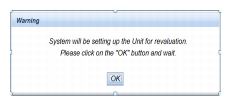
3. Click OK.
4. Unit Reserve revaluation message displays:
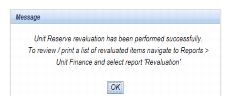
5. Click OK.
6. Click Unit Reserve⁄Form 3959.
7. Expand the Stamp Stock Revaluation (AIC 844⁄850) to view the details.
8. Click on ‘Reports’ > ‘Unit Finance’ and select ‘Revaluation’ Report from the drop-down list.
9. Enter the Business Date; click ‘Generate Report’.
10. Validate items⁄quantities are correct.
11. Close the report.
12. Click Form 1412.
13. Confirm AIC 844⁄850 posted on the Form 1412.
Note: Do not certify the Form 3959 until the end of day. Once certified, additional inventory transactions cannot be completed until the next business day.
|
1. After logging on to the e1412 application, select your unit and click OK.
2. A message displays:
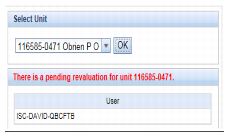
3. Click Form 1412.
4. A warning message displays:
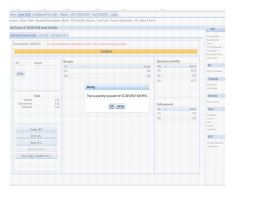
5. Click OK.
6. Click Inventory.
7. Click Revaluation. Item revaluation page displays a drop-down list with items to revalue.
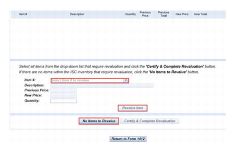
|
1. After logging on to the e1412 application, select your unit and click OK.
2. A message displays: There is a pending revaluation for unit <UFN>.
3. Click on the ‘Form 1412’ tab. SDA Inventory or CPU⁄CPO Inventory (as appropriate).
4. A warning message displays:
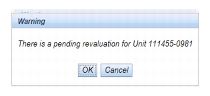
5. Click OK.
6. Item revaluation screen displays:

7. From the Item Number drop-down list, select the appropriate item number for the stock items requiring revaluation.
8. Enter the quantity of the stamp stock item(s) requiring revaluation. If there are no items to revalue, select the No Items to Revalue button.
Note: If an incorrect quantity is entered, click the Edit button in the grid to change the quantity. After you have changed the quantity, click Save.
If you revalued an incorrect inventory item number, click Delete in the grid to remove the item, and make another selection from the drop-down list.
|
|
8. From the Item Number drop-down list, select the appropriate item number for the stock item requiring revaluation.
9. Enter the quantity of the stamp stock item(s) requiring revaluation. If there are no items in the ISC inventory to revalue, select the No Items to Revalue button.
Note: If an incorrect quantity is entered, click the Edit button in the grid to change the quantity. After you have changed the quantity, click Save.
If you revalued an incorrect inventory item number, click Delete in the grid to remove the item, and make another selection from the drop-down list.
10. Repeat steps 8 and 9 for each stock item to revalue.
11. When finished, click Certify & Complete Revaluation.
12. Check I certify that the quantity of item(s) that I have entered is (are) correct, click OK.
13. Enter Witness confirmation details, click OK, or if no witness available, check I certify that there is no Witness Available for the revaluation, click OK.
14. Save Successful displays, click OK.
15. Click Return to Form 1412.
16. Confirm AIC 844⁄850 posted correctly on the Form 1412.
|
9. Repeat steps 7 and 8 for each stock item to revalue.
10. When finished, click Certify & Complete Revaluation.
11. Check I certify that the quantity of item(s) that I have entered is (are) correct, click OK.
12. Enter Witness confirmation details, click OK, or if no witness is available, check I certify that there is no Witness Available for the revaluation, click OK.
13. Save Successful displays, click OK.
14. Click Return to Form 1412.
15. Confirm AIC 844⁄850 posted correctly on the Form 1412.
|
The software download will automatically revalue all Forever stamp⁄NDN stamp items on hand for the unit reserve stamp stock and each retail floor stock, Stamps by Mail®, Philatelic, and Mobile Unit segments.
Note: All Forever stamp⁄NDN stamp stock on hand must be properly identified with the required item numbers and the quantities prior to the automatic revaluation. All newly received shipments from SFS must be accepted into inventory on the date specified on the enclosed PS Form 17. All stock transfers between the Unit Reserve and the Retail Floor Stock, or any other segments containing Forever stamp inventory, must be completed prior to the software download.
The software download will automatically revalue all Forever stamp items on hand for the unit reserve stamp stock and each retail floor stock, Stamps by Mail®, Philatelic, and Mobile Unit segments.
Note: All Forever stamp⁄NDN stamp stock on hand must be properly identified with the required item numbers and the quantities prior to the automatic revaluation. All newly received shipments from SFS must be accepted into inventory on the date specified on the enclosed PS Form 17. All stock transfers between the Unit Reserve and the Retail Floor Stock, or any other segments containing Forever stamp inventory, must be completed prior to the software download.
The software download will automatically revalue all Forever stamp items on hand.
Note: All Forever Stamp stock on hand must be properly identified with the required item numbers and the quantities prior to the automatic revaluation. Ensure any stamp stock shipments sent by the Host UFN to mPOS are received in mPOS prior to April 10, 2016.
The software download will automatically revalue all Forever stamp items on hand only for the SSKs which have stamp accountabilities.
Note: All Forever stamp stock on hand must be properly identified with the required item numbers and the quantities prior to the automatic revaluation. Ensure any stamp stock shipments sent by the Host UFN to the SSK are received in the SSK prior to April 10, 2016.
CPUs that submit a daily PS Form 1412 to a host Post Office must decrease the value of each Forever stamp⁄NDN stamp item in their inventory as follows:
n Count each Forever stamp to be revalued.
n Multiply the number of Forever stamps on hand to be revalued by the difference between original price (old price) and revalued price (new price).
n Record the computations for all Forever stamp items revalued on a PS Form 17.
n Enter the calculated amount in AIC 850, Stock Decrease — Revaluation, on PS Form 1412.
n Submit PS Form 17 and the CPU’s PS Form 1412 to the host Post Office or the contracting officer’s representative.
Note: CPUs with Contract Access Retail System (CARS) do not need to revalue Forever Stamp Cards in their inventory. The CARS system will automatically change the price and the CPU will sell the stamps for the new price on April 10, 2016.
Prior to April 10, 2016, exchange Forever stamp items in a rural carrier fixed credit with denominated stamps. Forever stamps with the old price need to be in the unit reserve stamp stock or the retail floor stock for revaluation.
After Forever stamps have been revalued to the new price on April 10, 2016, rural carriers may exchange their denominated stamps for the revalued Forever stamps
The unit reserve custodian will exchange the rural carrier’s Forever stamps with denominated stamps. Ensure the Forever stamps with the old price are added to the unit reserve stamp stock to be revalued prior to April 10, 2016.
The POS ONE system will automatically revalue all Forever stamps on hand; therefore, all Forever stamp booklets must be in the retail floor stock prior to April 10, 2016. A retail associate working from the retail floor stock will exchange the rural carrier’s Forever stamps following the Exchanging Stamp Products workflow:
n Press [Stamps and Merchandise] or [Stamps].
n Select [Exchange].
n Enter the quantity (Forever Stamp Booklets). Press [Quantity].
n Scan⁄enter the item number of the Forever stamp booklet being exchanged and select [Exchange by Item Number].
n Select [Saleable].
n Select [Continue].
Note: When completing the exchange, this item must be equal to the value of the item being exchanged.
n Scan⁄enter the item number of the denominated 49-cent stamps and then select [Sell by Item Number].
n Press [Quantity].
n Scan⁄enter the item number of any other denomination stamps to be issued and then select [Sell by Item Number].
n Press [Quantity].
n Once the values of the denominated stamps sold are equal to the Forever stamp booklets being exchanged, press [Payment or End of Visit].
Note: The amount required to satisfy the exchange is displayed as a negative total at the bottom of the notebook area. The amount total of loose stamps sold is displayed in the message.
The RSS system will automatically revalue all Forever stamp items on hand; therefore, all Forever stamp booklets must be in the retail floor stock prior to April 10, 2016. A retail associate working from the retail floor stock will exchange the rural carrier’s Forever stamps following the Exchanging Stamp Products⁄Return Stamps workflow:
When completing an exchange, the item(s) being sold to the customer must be equal to or greater than the value of the item(s) being exchanged.
1. Home screen>Sales⁄Disbursements>More.
2. Select [Exchanges].
3. Select [Return Stamps].
4. Read and acknowledge verify items message by selecting OK.
5. Scan stamps⁄stamp product being returned for exchange or enter item code.
6. Type the quantity and press [Enter] on the keyboard.
7. Select the reason for exchange.
8. Scan or enter item code for new stamp sale.
9. Select [Pay and End Visit].
10. Tender payment, if not an even exchange.
All Post Offices must decrease the value of each Forever® stamp item on hand in their rural carrier inventories prior to opening for business on April 10, 2016.
Note: el412 SDA 2-, 4-, and 6-hour offices are not authorized to hold Rural Carrier Credits. If a Rural Carrier Credit is required, contact the Administrative Post Office (APO).
Step 1: Print⁄View the Unit Reserve Itemized Inventory for Standard PO report (Reports>Unit Inventory) to determine the number of established Rural Credits (i.e. Item # 910301, 910302, 910303, etc.) in your Unit.
Step 2: Determine if the Rural Credit contains any of the stamp stock items to be revalued:
n If there are no stamp stock items in the credit to be revalued, no action is necessary.
n If there are items that need to be revalued, complete the following actions:
1. Perform a physical count of the stock⁄cash to validate the amount matches the original PS Form 3369. Note: All shortages must be paid at the time credit is returned.
2. The unit reserve custodian initiates a transfer using the rural credit item number (i.e., Item # 910301, 910302, 910303, etc.) to an Individual Stamp Credit (ISC).
3. The ISC receives the inventory transfer and then immediately initiates a new transfer back to the unit reserve using the actual item numbers. Print⁄View the Unit Reserve Item Inventory for Standard PO report after the transfer is completed to validate the rural credit item number is no longer listed.
After the inventory has been revalued, create a New Rural Credit and reissue stamp stock as follows:
1. The unit reserve custodian transfers the stamp items to be used as a rural credit to an ISC using the actual item numbers.
2. The ISC receives this transfer and then immediately initiates a new transfer back to the unit reserve using the assigned rural credit item number (i.e., Item # 910301, 910302, 910303, etc.).
3. Print the Unit Reserve Item Inventory for Standard PO report after the transfer is completed to validate the correct amount is listed for the rural credit item number.
No action needed.
Forever stamps that are damaged or otherwise unusable for postage while in a customer’s possession may be exchanged for an equal number of Forever stamps at the current price. Postal Service employees must pick up the Forever stamps to be exchanged at the current price. For POS ONE⁄RSS equipment, follow the Exchanging Stamp Products workflow and scan the Forever stamps to be exchanged and the current price will be reflected.
— Revenue and Field Accounting,
Controller, 3-31-16
