Retail
REMINDER
Stamps by Mail — Brochure Ordering Information
The next deadline date for ordering Stamps at Your
DoorTM (Stamps by Mail, Stamps Delivered to Your Door)
brochures is March 27, 2006. This print run will be for the
year-round brochure design.
To order brochures, submit PS Form 3227-0, Stamps At
Your Door Supply Order (August 2005), to Cyril-Scott
Company:
CYRIL SCOTT COMPANY
PO BOX 627
LANCASTER OH 43130-0627
Telephone: 800-466-0455
Fax: 740-689-0210
You can find this form at http://blue.usps.gov; click on
Forms, then select the form by number. A copy of this form
appears on page 2 in this Postal Bulletin.
The cost per unit of 500 is $11.00. This cost includes
overprinting the address of the fulfillment office placing the
order. You may pay for orders with local IMPAC credit
cards, checks, or money orders. However, Cyril-Scott
Company cannot process the order until it receives
payment. Local eBuy procedures may also apply (refer to
local procurement procedures).
Postal ServiceTM Headquarters has funded a national
procurement for this print run for 4 million brochures for the
Stamps By Mail centralized computer processing sites. The
distribution amount for each site is available by referencing
column J (4MM) of the centralized site address spreadsheet. These quantities are based on revenue generated
by site. No local order placement is required to receive brochures from this distribution. However, centralized sites
may order additional quantities from Cyril-Scott Company
from local funds by following the ordering instructions contained within this article.
All other local Post OfficesTM should follow the ordering
instructions contained within this article and utilize local
funds.
Cyril-Scott Company will deliver orders within 35 calendar days after printing. Printing begins 1 week after the
deadline date, and actual receipt of the order will depend on
the ultimate destination and the corresponding delivery service standard. You should save copies of all orders placed
at your local Post Office until the order has been received.
Please ensure procedures are in effect locally for proper
verification of receipt.
— Retail Marketing,
Customer Service, 3-16-06
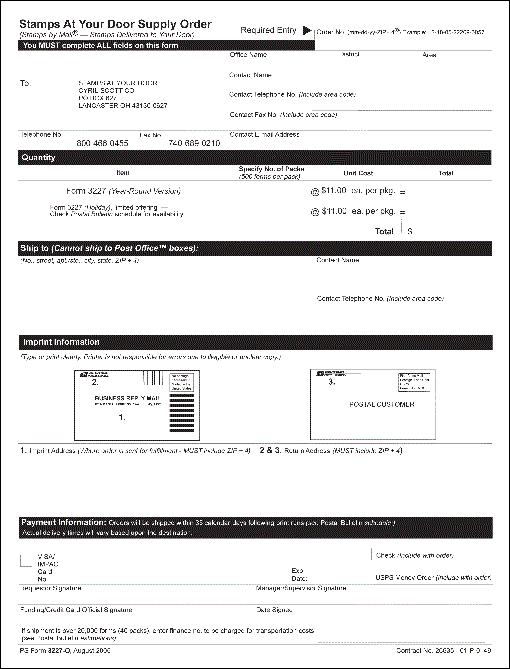
ALL IRT AND DEBIT/CREDIT CARD OFFICES
Setting Clocks for Daylight Saving Time
Managers must ensure that before opening for business
on Monday, April 3, 2006, the clocks in all integrated retail
terminals (IRTs) and debit/credit card terminals under their
control are set forward (in most locations) 1 hour to reflect
the change to Daylight Saving Time. Facilities with
Saturday night operations should reset the time as soon as
possible after the 2 A.M. start time, Sunday, April 2, 2006.
The correct system time in IRTs is critical since their internal clocks are used to verify Express Mail and Global
Express GuaranteedTM acceptance times and service commitments. The IRT system time is also printed on customer
receipts and employee reports. It is very important that the
debit/credit card terminal clocks be set to the correct day,
date, and time as this will help reduce the possibility of accepting an expired debit/credit card.
IRTs
On the UNISYS III Supervisor Disk, select menu item
11, Set System Date and Time, from the Control menu, and
perform the following steps:
1. Observe that the date appears.
2. Press the ENTER key to accept the current date. The
time appears.
3. Press the CE key to clear the time.
4. Enter correct Daylight Saving Time in military format
(examples: 8 A.M. = 0800, 1:30 P.M. = 1330).
5. Press the ENTER key to save the corrected time.
The Control menu appears.
6. Observe that the corrected time is displayed in the
upper right-hand corner of the screen.
Tranz 380 Debit/Credit Card Terminals
For Tranz 380 debit/credit card terminals, follow these
steps:
|
Display |
Action |
|
U.S. Postal
Service |
Press the (*) key and the (3) key at the same
time. (If you are having trouble, simply hold
the (*) key and tap the (3) key.) |
|
Diagnostics |
Press ALPHA key. |
|
Year |
Key in the current year (4 digits).
Press ENTER key. |
|
Month |
Key in a number (1-12) for current month.
Press ENTER key. |
|
Date |
Key in a number (1-31) for current date.
Press ENTER key. |
|
Hour |
Key in a number (1-24) for current hour.
Press ENTER key. |
|
Minutes |
Key in number of minutes (0-59).
Press ENTER key. |
|
Seconds |
Key in number of seconds or
press ENTER key to bypass. |
You must make an entry for each selection, even if the
display is correct.
Note: The date and time of Tranz 380s located in
Europe should be set to Eastern (New York) time. The date
and time of Tranz 380s located in the Pacific should be set
to Pacific (San Francisco) time.
Displaying the Clock and Calendar
To verify the existing date and time of the clock in the terminal, follow these steps:
|
Display
|
Action
|
|
U.S. Postal Service
|
Press ENTER key.
|
|
Function
|
Press the (4) key.
|
|
Day, Date, Time
|
blank |
|
Exit
|
Press CLEAR key.
|
|
<US Postal Service>
|
blank |
Retail Consolidation Unit (RCU)
The time for the RCU/CONA will be updated automatically by the San Mateo Host Computing Service Center.
However, all RCU operators should validate the correct
time and date when they log on to the RCU on Monday,
April 3, 2006, and notify Raleigh if the time and date are
incorrect.
Mobile Data Collection Devices (MDCDs)
The Delivery ConfirmationTM handheld scanners will automatically change to Daylight Saving Time. No manual
changes are necessary.
IBM and NCR POS ONE Terminals
The IBM and NCR POS ONE terminals will automatically change to Daylight Saving Time. No manual changes are
necessary.
— Retail Service Equipment,
Delivery and Retail, 3-16-06
| 