Overview
This kit is designed to introduce Postal Service™ retail employees to Global Express Guaranteed® (GXG®) service or to refresh their knowledge of it, so that they can confidently offer GXG to customers who are shipping internationally.
The kit contains the following materials:
n General information.
n How to order GXG shipping supplies.
n Images of GXG shipping labels and commercial invoices.
n Information for postal employees on correctly filling out GXG forms.
n Standard operating procedures for retail associates.
n GXG acceptance matrix.
n Frequently Asked Questions.
n GXG ready reference card.
Background
Global Express Guaranteed (GXG) is the Postal Service’s fastest international expedited delivery service, provided through an alliance with FedEx Express. GXG fulfills the needs of our customers who require a day-definite international delivery service with a money-back guarantee.
POS ONE walks retail associates through the process of completing a GXG transaction and provides the most up–to-date information and special mailing requirements for each country. Helpful standard operating procedures are included in the kit to ensure that retail associates are confident and thorough as they perform GXG retail transactions.
Information is also provided for those GXG acceptance offices that do not have POS ONE.
GXG Service for Hawaii Uses a Modified Kit
GXG service for Hawaii begins on October 5, 2009 (see Postal Bulletin 22266, 8-27-09, page 11). The first Hawaii GXG acceptance Post Offices have received this retail training tools kit, with a few differences, directly from Headquarters. Since GXG acceptance procedures vary slightly from Mainland GXG acceptance, Hawaiian acceptance sites should follow that retail training tools kit.
Let’s Talk Retail: GXG is Our Premier International Shipping Product
Global Express Guaranteed (GXG) is the Postal Service’s fastest international expedited delivery service, provided through an alliance with FedEx Express.
We’d like to introduce you to GXG or refresh your knowledge of this product so that you can confidently offer it to your customers who are shipping internationally.
Use POS ONE for the most up-to-date and accurate information needed to complete a GXG transaction.
GXG on POS ONE:
n Calculates and provides the delivery date.
n Provides country-specific restrictions and prohibitions for package contents.
n Tells you when a Commercial Invoice (CI) is required.
n Walks you through each step of the GXG transaction in just a couple of minutes.
GXG offers the most accessible, reliable, high-speed premium guaranteed international service in the competitive marketplace.
USPS International Shipping Options
Additional Information
|
Global Express Guaranteed
|
n Money-back guarantee.
n Tracking available.
n Free packaging and Carrier Pickup™ service.
n Prices based on weight and distance.
n Click-N-Ship® postage, if different from POS ONE, may be due to the 10% online discount or a weight discrepancy, which will automatically be corrected by POS ONE and charged back to the customer’s credit card.
n Postal code required for GXG to major destinations.
n Shipping label 11FGG1 (GXG International Air Waybill/Shipping Label) required to be completed on all shipments.
n PS Form 6182, Commercial Invoice, required depending on contents and destination.
|
Express Mail International
|
n Guaranteed delivery to select locations.
n Tracking available.
n Flat-rate envelope.
n Free packaging and Carrier Pickup service.
n Prices based on weight and distance.
n Click-N-Ship postage shortage must be corrected and collected at the counter.
n PS Form 2976, Customs Declaration CN 22 — Sender’s Declaration, or PS Form 2976-A, Customs Declaration and Dispatch Note — CP 72, may be required (refer to the Mailing Standards of the United States Postal Service, International Mail Manual (IMM®)).
|
Priority Mail International
|
n Tracking to major destinations for Priority Mail International packages.
n Free packaging and Carrier Pickup service.
n Flat-rate envelope and flat-rate boxes.
n Priority Mail International Flat-Rate Envelope can weigh up to 4 pounds and is limited to $400 in value.
n No Customs form required on Priority Mail International Flat-Rate Envelopes containing only documents, that weigh under 16 ounces, are no more than 3/4 inches thick, and are uniformly thick.
n PS Form 2976 is required on Priority Mail International Flat-Rate Envelopes that weigh 16 ounces or more, are more than 3/4 inches thick or not uniformly thick, or contain dutiable goods.
n PS Form 2976 is required on Priority Mail International Small Flat-Rate Boxes, which can weigh up to 4 pounds and are limited to $400 in value.
n No tracking or insurance available for Priority Mail International Flat-Rate Envelope or Small Flat-Rate Box.
n Registered Mail service without insurance available for flat-rate envelope and small flat-rate box only.
n All other Priority Mail International package items bearing either a Priority Mail International sticker or marked with the words “Priority Mail International” are priced based on weight and shape.
n PS Form 2976-A is required on all Priority Mail International packages.
n Priority Mail International packages receive limited indemnity coverage.
n Tracking and insurance are available.
|
First-Class Mail International
|
n Registered Mail service available.
n Prices based on weight and distance.
n No Customs form required on First-Class Mail International letter-size and flat-size items containing only documents weighing under 16 ounces or containing only documents and entered by a known mailer.
n PS Form 2976 required on all letter-size and flat-size items containing only documents and weighing over 16 ounces or containing potentially dutiable items regardless of weight.
|
Customer Care — www.usps.com or 800-222-1811
Customs Forms Online — www.usps.com/international/customsforms
|
GXG Product
Help your customers see how GXG’s premium product features can benefit them.
* Certain restrictions apply. The Postal Service will refund the postage unless 1) the delivery was attempted but could not be made; 2) the delivery address was incomplete or inaccurate; 3) the shipment was delayed by circumstances beyond our control, including severe weather, strikes, and import/export clearance delays; 4) the shipment was addressed to a PO Box even if otherwise acceptable for delivery.
POS ONE User Info
Postal Codes
Countries That Require Postal Codes
A postal code is required on the shipping label for GXG items mailed to the countries listed below. POS ONE will provide a postal code when possible. Only for the countries below, POS ONE will stop the transaction if no postal code is provided:
Abbreviated Postal Codes in POS ONE
POS ONE may only show the first few letters/numbers of the postal code for the following countries, when you search by city name:
n Brazil.
n Canada.
n Great Britain & Northern Ireland.
n Japan.
n Taiwan.
Note: The abbreviated postal codes can be entered on the shipping label, and the shipment will be delivered in accordance with the delivery date.
City Search
Enter at least the first few letters of the city name.
The city search will return a postal code for cities with one individual postal code.
Example 1: France: ‘Peray’ will be returned with postal code 72260.
Example 2: France: ‘Paris’ will not be returned with a postal code because ‘Paris’ has multiple postal codes.
“All Other Cities” Selection
Some countries offer the option to select “All Other Cities” when GXG is offered to all destinations within the country. Only use this option after trying to retrieve the actual city, because “All Other Cities” will provide the longest transit time in that country.
Shipment Contents Selection
Select the items that appear on the shipping label. If the specific items are not on the POS ONE list, then select a similar item. Sample scenarios below:
Scenario 1: Customer is shipping a Passport: Search for Passport > Select Passport
Scenario 2: Customer is shipping an I-Pod: Search for I–Pod (I-Pod not found) > Search for Computer > Select Computer Hardware
Scenario 3: Customer is shipping an Airline Ticket: Search for Airline Ticket > Prompted by POS ONE, ask customer if ticket is blank or issued > Select Airline Ticket Blank or Airline Ticket Issued depending on customer’s response.
Online Label Handling (Click-N-Ship)
If a customer has paid postage online, no additional postage should be collected at the counter. If the item is short paid, don’t return the package or document to the customer. Tell the customer he/she will receive an e-mail informing him/her that the item is short paid, at which time the customer will need to pay the balance with the credit card of record before he/she can mail any other Click–N–Ship items.
How to Order Global Express Guaranteed Shipping Supplies
If you have Internet access, use the eBuy on-catalog requisition system to order your GXG supplies from the Material Distribution Center (MDC). Search for items using the postal stock number (PSN) listed below (without the dashes).
If your office does not have access to eBuy, you may order using touch-tone order entry (TTOE): Call 800-273-1509.
Note: You must be registered to use TTOE. To register, call 800-332-0317, option 1, extension 2925, and follow the prompts to leave a message. (Wait 48 hours after registering before placing your first order.) For complete TTOE ordering instructions, visit the Materials Customer Service website at http://blue.usps.gov/purchase/_doc/ops_ ttoeins.doc or call 800-332-0317, option 4, option 4.
Those without eBuy can fax 800-270-6233 or call 800-610-8734. Supplies are also available online at http://www.usps.com/shippingsupplies.
Global Express Guaranteed Supplies
Shipping Label and Completion Instructions
Shipping Label, Item 11FGG1, GXG International Air Waybill
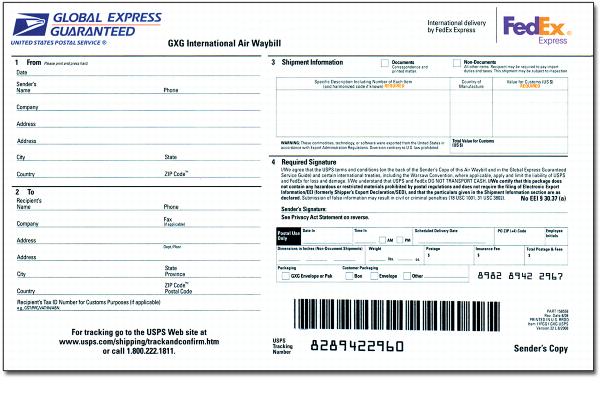
Note: The shipping label (Item 11FGG1, GXG International Air Waybill) must be completed in English. If not filled out entirely in English, the shipment will be refused and returned to the origin office.
Section 1 — From Mailer’s address information. Make sure all of the following information is entered completely and accurately:
n Date.
n Sender’s full name.
n Sender’s telephone number.
n Company name, if applicable.
n Sender’s complete address, including city, state, country, and ZIP Code.
Section 2 — To Destination address information. Make sure all the following information is entered completely and accurately:
n Recipient’s full name.
n Recipient’s telephone number — required if shipment is addressed to a PO Box.
n Recipient’s fax number, if applicable; helpful in case of an inaccurate destination address or difficulty with delivery.
n Recipient’s complete address, including postal code. Do not abbreviate city, state/province, or country. Make sure to use English (for instance, “Moscow” instead of “Moskva”). POS ONE and Click-N-Ship service provide the postal code when required, if the correct city name is entered.
n Recipient’s tax ID number for Customs purposes (if applicable).
Section 3 — Shipment Information
n Documents: Check this box if the shipment contains only correspondence and/or printed matter.
n Non-Documents: Check this box for all other items. The recipient may be required to pay import duties and taxes. This shipment may be subject to Customs inspection.
n Description: REQUIRED. A proper description must be provided on the shipping label for each item in the shipment in order for the shipment to clear Customs. A proper description consists of four parts: item, detailed description, country of manufacture (where known), and value (the selling price or fair market value of the contents, in U.S. dollars.) Document value is $1.00 or the cost of document reconstruction, whichever is higher. Exception: Document shipments to Mexico cannot have a value listed. Each document item should be fully described (e.g., diploma, birth certificate, marriage license).
n Total Value for Customs — If a Commercial Invoice is required, enter the sum of the total postage, fees, and packaging costs to the value of the items.
Section 4 — Required Signature
The shipping label must be signed by the sender or company representative. Online labels do not need signatures — the name printed online serves as the signature.
Section 5 — Postal Use Only
Each block of the “Postal Use Only” section must be completed by the retail associate. Please note that some of these fields, such as Postage and Insurance Fee, will be prepopulated in the online labels.
n Date in (date accepted).
n Time in (check a.m. or p.m.) (time accepted).
n Scheduled delivery date.
n PO (ZIP+4) Code (acceptance Post Office ZIP+4 Code).
n Employee initials.
n Dimensions in inches (Nondocument shipments).
n Weight (in pounds and ounces).
n Postage in U.S. dollars.
n Insurance fee in U.S. dollars.
n Total postage and fees in U.S. dollars — Note that on shipments where a Commercial Invoice is required, the Total Postage and Fees amount should be added to the value of items in Section 4 above plus any packing costs, to give the amount that is filled in the Total Value for Customs field.
n Packaging — Check GXG packaging or type of customer-provided packaging.
How to Transfer Information From Shipping Label to Commercial Invoice
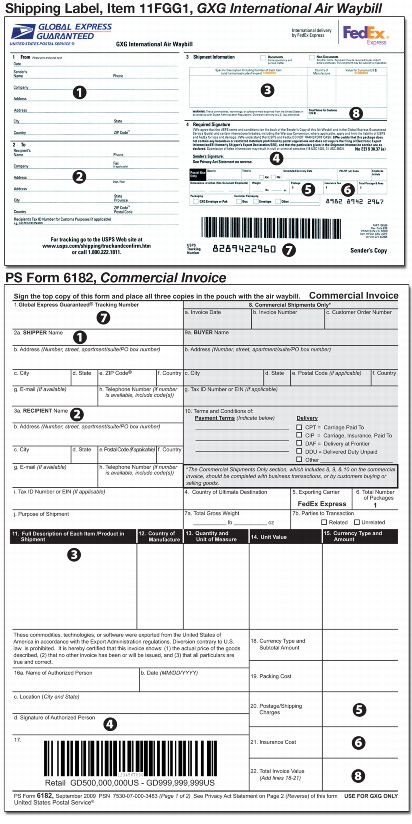
Commercial Invoice (CI) and Completion Instructions
PS Form 6182, Commercial Invoice
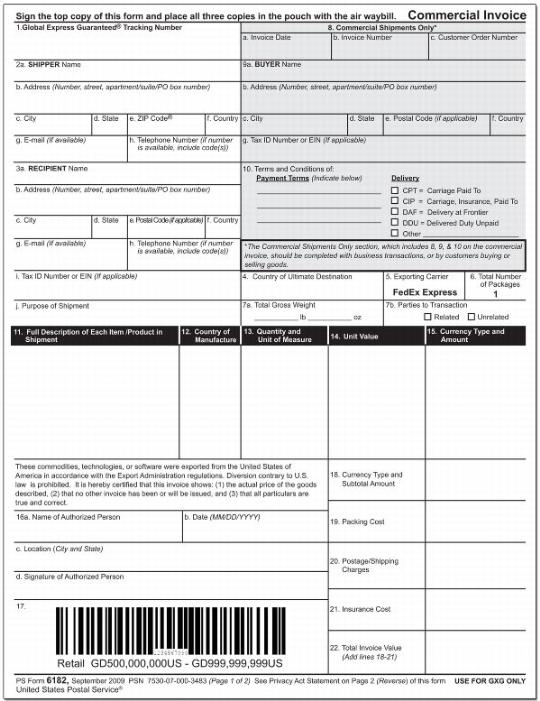
Note: Refer to the Documentation Requirement section of Alphabetical Listing of Countries and Cities Served in Publication 141, Global Express Guaranteed Service Guide, or in POS ONE to determine if a Commercial Invoice is required for a shipment. A Commercial Invoice may be required for personal shipments as well as for commercial shipments. If a commodity is not listed or if there is any doubt, complete a Commercial Invoice for the shipment.
The Commercial Invoice must be completed in English. Three copies must accompany the shipment. Enter all of the following information completely and accurately:
1. The GXG Air Waybill number. It is the 10-digit USPS tracking number located on the bottom right corner of the GXG International Air Waybill/Shipping Label (AWB/SL).
2. [a–h] The shipper’s full name, complete address, country, e-mail address, and telephone number, including area/country codes. Including a telephone number may facilitate delivery.
3. [a–j] The recipient’s full name, complete address, country, e-mail address, and telephone number, including area/country codes. Including a telephone number may facilitate delivery. The customer must provide this information. Provide the tax ID number (e.g., GST, VAT, RFC, ABN, IN, other) or EIN (if applicable or known by the shipper). The customer must also state the purpose of the shipment (i.e., gift (unsolicited), personal effects, personal use (new, no resale), catalog/order return, commercial sale, intra-company transfer, return for repair, return after repair, marked samples (no resale) mutilated samples (no resale), etc.).
4. Final country of destination for goods in this shipment. This can be different than the recipient’s country.
5. Exporting carrier is pre-filled — FedEx Express.
6. Total number of packages is pre-filled — 1. GXG shipments are limited to one package per shipment.
7. [a–b] The total gross shipment weight in pounds and ounces. Mark whether the parties of the transaction are related or unrelated. Related refers to partners, officers, directors, employers, employees or owners of the business, company, or organization, or related by blood, marriage, or common-law partnership. All others should mark the “Unrelated” box.
*The Commercial Shipments Only section, which includes numbers 8, 9, and 10, should be completed with business transactions, or by customers buying or selling goods.
8. [a–c] For commercial shipments, the invoice date, invoice number, and customer order number (if applicable).
9. [a–g] The buyer’s full name, complete address, country, and tax ID number (i.e., GST, VAT, RFC, ABN, IN, other) or EIN, if applicable.
10. For commercial shipments, the terms and conditions of payment and delivery.
11. A full description of each item in the shipment (for example, 100 percent wool sweater).
12. The country of manufacture of each item in the shipment (for example, Ireland).
13. The quantity and unit of measurement for each item in the shipment (for example, 2 dozen).
14. Each item’s unit per piece value (for example,
$336/dozen).
15. The currency type and amount (for example, U.S. $672). This should equal the number of units indicated in the quantity and unit of measure field, multiplied by the unit value amount (that is, field 13 x field 14).
16. [a–d] Name, date, location, and written signature of the person completing this commercial invoice.
17. Barcode scanning area.
18. The subtotal currency type (for example, U.S. dollars) and total amount from column 15.
19. Any packing costs, including packaging.
20. The GXG postage/shipping charges.
21. Any insurance premium paid to insure the shipment.
22. The sum of the total amount, packing cost, postage/shipping cost, and insurance cost. This should be the same as the “Total Value for Customs” in section 3 of the shipping label (GXG International Air Waybill).
Standard Operating Procedures
Retail Acceptance of GXG Shipping Label, Item 11FGG1, GXG International Air Waybill
Retail associates should do the following:
1. Greet customer.
2. Place item on scale.
3. Verify that the customer desires GXG service. Select GXG service and inform the customer of the price. Notify the customer that the shipment may be subject to a dimensional weight postage rate if not shipped in USPS-supplied GXG packaging.
4. Encourage the customer to use GXG (USPS/FedEx) packaging.
GXG Workflow
A. POS ONE Locations
n Enter postal code. If postal code is not known, select Continue and enter first few letters of the city name.
n Select YES/NO response to questions: “Is shipment addressed to a PO Box?” (not available in some countries) (money-back guarantee does not apply to shipments addressed to PO Boxes) and “Does shipment contain any gifts?”
n Review country-specific requirements with the customer.
n If postal code was unknown, destination city options now appear. Select city and have customer enter postal code on label.
n Type first few letters of each item in shipment and scroll to select content items (or similar item name). Select “Add Item.”
n Review GXG Transaction Summary screen.
n Advise customer of the delivery date, holidays, item restrictions, and if a PS Form 6182, Commercial Invoice (CI), is required. The CI requirement will appear on the POS ONE screen in the Critical Information section.
n If a CI is required, have customer complete it and review to ensure CI is complete, item descriptions are detailed, and value is accurate for each item.
n Place the three signed copies in plastic pouch, PS Form 2976-E.
n Enter the scheduled delivery date on Item 11FFGG1, GXG Air Waybill/Shipping Label (AWB/SL).
B. IRT and SPORT & MOVES Locations
n Refer to Global Express Guaranteed Service Guide.
1. Look up the destination country to determine if shipment content items are restricted or prohibited, to determine availability of PO Box delivery, and to look up a postal code.
2. Refer to the Documentation Requirements matrix in the destination country listing to determine if the shipment requires a CI.
n If a CI is required, have the customer complete a CI and review it to ensure the CI is complete, item descriptions are detailed, and value is accurate for each item. Fold and place the three signed copies in plastic pouch, PS Form 2976-E.
n Compute delivery date (make sure to factor in weekends and both domestic and international holidays).
Note: If a CI is required, compute delivery date using the NON-DOC transit time column in the Global Express Guaranteed Service Guide.
n Inform the customer of the delivery date.
n Enter as the scheduled delivery date on the AWB/SL.
5. Select Package Type — POS ONE may prompt for package dimensions and will show the dimensional (DIM) weight price, if higher. In IRT and manual offices, calculate the DIM weight and charge the customer the price of the higher weight if the GXG shipment is not in USPS-supplied GXG packaging.
6. Article measurements
n POS ONE locations — Enter measurements into POS ONE and follow screen instructions. Record measurements, weight, and postage on the AWB/SL.
n IRT locations — Enter measurements into IRT. Record measurements, DIM weight (from IRT), and appropriate weight postage (from IRT) on the AWB/SL.
n SPORTS & MOVES offices — Record measurements on the AWB/SL. Compute DIM weight (L x H x W ÷ 166) and record appropriate weight and postage on the AWB/SL.
Note: DIM weight does not apply to items shipped in USPS-supplied GXG packaging. Refer to the IMM for price.
7. Ask if the customer would like to purchase additional insurance; enter the insurance fee on the AWB/SL.
8. Inform the customer of the total postage amount.
Note: At this point, check the AWB/SL and the CI, if applicable, to make sure all required sections have been completed in English by the customer and you.
9. Communicate to the customer that there are some cases where the money-back guarantee is voided, such as 1) when the delivery is attempted but cannot be made; 2) the delivery address is incomplete or inaccurate; 3) the shipment is delayed by circumstances beyond our control, including severe weather, strikes, and import/export clearance delays.
10. Tell the customer that the recipient will be responsible for paying any Customs duties or taxes.
11. Date stamp the Sender’s Copy (top copy) and the USPS Copy (last copy) in the white area above block 3 and remove both copies from the AWB/SL.
12. Insert remaining AWB/SL and any other customer documentation (including CI, if required) in plastic pouch, PS Form 2976-E, with AWB/SL in front of documents, and seal. Affix plastic pouch to front/address side of article.
13. Affix postage to upper right hand portion of article. Complete GXG transaction.
14. Ask the customer if he/she has any other transactions to conduct.
15. Collect funds for the visit.
Note: For Click-N-Ship service and online labels:
n Complete Postal Use Only section on pages one, two, and six of AWB/SL.
n There is an automatic 10 percent postage discount for GXG labels paid online.
n Do not request additional funds for short-paid articles because a short-paid notice will be sent automatically to customer. The customer will need to pay the short-paid postage before making another Click-N-Ship transaction. (Use Postage Affixed function on POS ONE.)
n If a customer presents a stale-dated online label at the retail counter (the date is earlier than the date of mailing), retail associates should advise the customer that a new label must be printed. The customer can request a refund for unused PC postage labels by going to the Online Postage Refund page. For example, with Click-N-Ship service, the customer goes to the Click-N-Ship website at www.usps.com/shipping/label.htm and signs in. At the top of the screen, he/she clicks on Shipping History or My Account, then on the left under the “Refunds” box, clicks Request a Refund.
16. Provide the customer with the Sender’s Copy of the AWB/SL and POS ONE/IRT or manual receipt.
17. Thank the customer.
18. File the USPS Copy and store it for 6 months.
19. Place the GXG article in an Express Mail sack designated for GXG service. Do not mix with other expedited articles.
20. Close sack, properly tag with PS 141, GXG Sack Tag, and use destination slide label for designated processing airport mail center/airport mail facility (AMC/AMF).
21. Dispatch articles daily at specified dispatch times to meet GXG critical entry times (CET).
Retail Acceptance of Global Express Guaranteed at Nonparticipating Sites
This process addresses the handling of GXG articles presented at offices not participating in the GXG program for the following scenarios:
1. A FedEx employee drops off a GXG article that was retrieved from a FedEx collection box — Accept the article and forward to the designated AMC or processing and distribution center (P&DC) retail unit for processing.
2. A customer wants to send an article using GXG — Refer the customer to the nearest participating USPS GXG site (list provided by your district retail manager).
3. A customer presents a GXG article with an online label and prepaid postage — Accept the article and forward it to the designated AMC or P&DC retail unit for processing. Advise the customer that the receipt will be mailed to him/her.
4. A USPS carrier drops off a GXG article found in a USPS collection box — Accept the article and forward it to the designated AMC or P&DC retail unit for processing.
Once the GXG article reaches the designated AMC or retail unit at the P&DC, it will be processed according to existing GXG standard operating procedures (SOPs) for accepting GXG shipments, and the customer’s receipt will be mailed to him/her.
Retail Acceptance of GXG Shipment Re–mailed
If a shipment was refused by FedEx and returned to the AMC or refused at the AMC:
n The AMC contacts the USPS Call Center by e-mail at uspsgxg@esecurecare.net
n The Call Center contacts the customer.
n The customer is given the option to re-ship or receive a refund for the refused shipment.
n Customers requesting a refund must call 800-222-1811.
n No GXG refunds can be given at the retail office.
If the customer elects to re-ship, follow this SOP for reshipping a refused GXG shipment:
1. Once the shipment is received at the retail office, contact the customer and verify that he/she is coming in to correct the issue. (The customer should already have been contacted by the USPS Call Center.)
2. Greet the customer.
3. If the customer has elected to re-mail a refused or returned GXG shipment, scan the original AWB/SL as “Delivered”, and complete PS Form 3849, Delivery Notice/Reminder/Receipt.
4. Remove the Return to Sender label.
5. Ask the customer to fill out a new shipping label.
6. Assist the customer in correcting the issue (for example, the customer should fill out a CI or provide a more detailed description of the contents). (If you are unaware of the reason for refusal/return, please contact the district retail office and request the reason for refusal.)
7. If a CI is required as indicated in the Critical Information section on the POS ONE screen, provide the customer with a CI to complete.
8. Place item on scale.
9. Select GXG.
10. Follow existing acceptance procedures for GXG workflow.
11. Inform the customer of the new delivery date.
12. Complete a PS Form 3533, Application for Refund of Fees, Products, and Withdrawal of Customer Accounts, for the postage. This credits the retail associate with the postage that he or she will place on the return shipment — although a new postage validation imprint (PVI) will be printed out, no money for postage will be collected from the customer. Complete the PS Form 3533 with the following information:
n Customer’s name and address.
n Signature of Postal Service employee preparing the PS Form 3533.
n Amount of postage affixed. (For shipments originally mailed using Click-N-Ship service, use the original postage amount on the AWB/SL.)
n Check off the Other Refunds box and enter (AIC 553) with Explanation: GXG Shipment Re-Mailed.
n Attach the original postage affixed and the original AWB/SL to the PS Form 3533.
n Write the new AWB/SL number on PS Form 3533 and report the new and old number via e-mail to GXG at uspsgxg@esecurecare.net.
n Retail unit supervisor must certify and authorize the PS Form 3533 with signature.
13. Weigh and rate the item on the scale. Print and attach a new PVI label for the postage (the amount will be offset to AIC 553* by the PS Form 3533). If postage was originally paid by Click-N-Ship service, for IRT and POS ONE equipment, select the Postage Affixed key and enter the difference between the current rate and the original Click-N-Ship amount. Ensure the calculation is performed and the original Click-N-Ship amount is displayed. Print and attach a new PVI label for the original Click-N-Ship rate. Complete the transaction.
*Note: An authorized PS Form 3533 is required support documentation for using AIC 553; this must be kept on file with the PS Form 3849 and original AWB/SL at the local retail unit.
14. Communicate to the customer that there are some cases where the money-back guarantee is voided, such as 1) when the delivery is attempted but cannot be made; 2) the delivery address is incomplete or inaccurate; 3) the shipment is delayed by circumstances beyond our control, including severe weather, strikes, and import/export clearance delays.
15. Tell the customer that the recipient will be responsible for paying any Customs duties or taxes.
16. Provide the customer with the Sender’s Copy of the new AWB/SL.
17. Remove the USPS Copy and maintain on file for 6 months.
18. Ask the customer if he/she has any other transactions to conduct.
19. Thank the customer.
20. Place the GXG article in a designated Express Mail sack. Do not mix with other expedited articles.
21. Close the sack, properly tag it with GXG Tag 141, and use a destination slide label for designated AMC/AMF.
22. Dispatch articles daily as required, at specified dispatch times.
23. The postmaster or management designee must review the copy of the shipping label, return the label, and complete the GXG Requirements Checklist.
24. Identify the retail associate who accepted the original GXG shipment and review findings from the checklist. Retrain the retail associate on GXG acceptance procedures. For POS offices, review GXG transactions in POS with the retail associate.
25. Send the completed and signed checklist to your district retail manager.
GXG Requirements Checklist Used for Review of Refused GXG Items
The acceptance clerk is responsible for verifying that all sections of the GXG shipping label are correctly completed before the mailpiece is accepted.
If a GXG shipment is returned to your office, use this checklist to review the label to determine the cause of refusal. Inform the retail associate of error and retrain him/her on proper GXG acceptance.
For POS offices, review the transaction in POS with the retail associate.
Complete the form and return it to your district retail office.
GXG LABEL NUMBER: ______________________
LABEL SECTION 1 — FROM
__ Date missing or incorrect
__ Sender’s name missing
__ Phone number missing (sender’s phone number is required)
__ Company name missing
__ Address missing or incomplete
__ City missing
__ State missing
__ Country missing
__ ZIP Code missing
LABEL SECTION 2 — TO
__ Recipient’s name missing
__ Phone (Recipient phone number required if shipment is addressed to a PO Box)
__ Company name not legible
__ Address missing
__ Addressed to PO Box — Available only to certain countries as provided in POS ONE. The recipient’s phone number is required when the shipment is addressed to a PO Box.
__ City missing, abbreviated, or not in English
__ State/Province abbreviated, or not in English
__ Country missing, abbreviated, or not in English
__ Country not on service network or embargoed
__ Postal code missing — POS ONE provides the postal code when required. Mailers can obtain postal codes from http://www.upu.int.
__ Recipient’s Tax ID Number
LABEL SECTION 3 — SHIPMENT INFORMATION
__ Round date stamp missing (round date should appear above section 3 on the Sender’s and USPS copies)
__ Documents or nondocuments check mark missing
__ Specific description/# of each item/country of manufacture/value(s) missing (Document value is the cost of document reconstruction or $1, whichever is higher. Exception: Document shipments to Mexico cannot have a value listed.)
__ Nonmailable item listed
LABEL SECTION 4 — REQUIRED SIGNATURE
__ Sender’s signature missing — item will be returned without this information. If the customer cannot write his/her name, the retail associate prints the customer’s name and puts his/her own initials next to it. If the customer cannot read the Agreement Block, before the retail associate completes the signature, the retail associate reads the Agreement Block for the customer so the mailer can agree to the terms and conditions. The customer certifies the package does not contain cash or hazardous or restricted materials prohibited by postal regulations.
Note: Shipments prepared online do not require a signature; the printed name suffices.
LABEL SECTION — POSTAL USE ONLY
__ Date in missing
__ Time in missing
__ Scheduled delivery date missing or incorrect
__ PO ZIP+4 Code missing
__ Acceptance employee initials missing
__ Dimensions in inches missing (Nondocument shipments)
__ Weight not in whole numbers or is missing (e.g., correct: 4 oz.; incorrect: 3.5 oz.)
__ Postage (only) missing
__ Insurance fee (only) missing (if not applicable, clerk must mark N/A)
__ Total postage & fees incorrect or missing
__ Packaging/customer packaging block missing check mark
PS FORM 6182, COMMERCIAL INVOICE (CI)
__ If the shipment was missing a CI, duplicate the original transaction by doing a dry run of the GXG transaction on POS ONE. Review the summary and finance GXG transaction screens that reflect the CI requirement. Remind the retail associate that the GXG CI requirement also appears on the customer receipt.
MISCELLANEOUS:
__ Label illegible
__ Other: ___________________________________________
Postmaster:
Send a Copy to District Retail Manager and Keep a Copy for Your Records
The retail associate has been notified of the label acceptance error(s) and has been retrained on the correct acceptance procedure.
Postmaster/Supervisor Signature:
_____________________________________ Date: _______
Print Retail Associate’s Name:
___________________________________________________
OFFICE & ZIP CODE:
___________________________________________________
GXG Label Number: ________________________________
Global Express Guaranteed On/Off Procedures and Setting CET
NCR — POS ONE Equipment On/Off Procedures
From Main Screen:
1. Select <Back Office>.
2. Select <File Maintenance & Unit Settings>.
3. Select <System & Unit Settings>.
4. Select <Other Parameters>.
5. Select <GXG Maintenance>.
6. Toggle <Unit GXG On/Off> to change from On to Off, or vice versa.
POS ONE cut-off times are programmed locally.
To Set the GXG Cut-Off Time
1. Log on and go to Non-Retail Roles.
2. Select <Back Office>.
3. Select <File Maintenance & Unit Settings>.
4. <Systems and Unit Settings>.
5. <Other Parameters>.
6. <GXG Maintenance>.
7. Enter or change time for M–F cut-off time, Sat. cut-off time, Sun. cut-off time, and holiday cut-off time.
8. Press Accept.
Offices that do not have transportation to the AMC by the critical entry time (CET) the same evening of acceptance should make their GXG cut-off time the same as the office opening time; an additional day will automatically be added to the service standards.
Global Express Guaranteed Network Updates
Postmaster/retail supervisors are responsible for setting up the GXG cut-off time in POS ONE for their retail office.
The Distribution Networks Office (DNO) is responsible for entering the GXG cut-off time into the facilities database (FDB) for each GXG district office. The FDB is open two times a year for updates to GXG cut-off times. The two systems are not currently linked.
Unlike Express Mail items, GXG items are inducted into FedEx’s international products mailstream at the origin airport and may go on different transportation than the USPS-FedEx shared services network. Therefore, GXG items may have a different CET than Express Mail items.
Ensure the cut-off times in FDB are set at the latest time possible to meet the CET based on existing transportation. Offices that do not have transportation to the P&DC or AMC by the CET for GXG service are to make their GXG cut-off time the same as the office opening time. That way, if a customer purchases GXG service any time that day, POS ONE will automatically add a day to the delivery date.
GXG Acceptance Matrix
GXG Frequently Asked Questions
GXG Basic Information
Q. What are the characteristics of GXG service?
A. GXG is the premium international shipping option from the U.S. Postal Service® with international transportation and delivery by FedEx Express. GXG offers date-certain delivery within 1 to 3 business days to more than 190 countries with a money-back guarantee and a 10 percent online discount.
Q. Why is delivery service for GXG provided by a private company?
A. More and more businesses and individuals need date-certain, courier-level service. Foreign post offices could not provide date-certain delivery in 1 to 3 days. Companies like FedEx have this capability. To meet the needs of its customers, the Postal Service decided to partner with an industry leader to offer our GXG service.
FedEx provides the international transportation, commercial Customs clearance, and delivery of every shipment, while USPS provides retail locations, shipping labels, and packaging to create the shipment, payment options, and acceptance of the shipment.
GXG Information for Retail Associates
Q. What Customs documentation is needed for GXG shipments?
A. In some cases, PS Form 6182, Commercial Invoice, is required based on the content and destination country. POS ONE will state if a Commercial Invoice is required for the shipment. (If POS ONE is not functioning, refer to the destination country in Publication 141, Global Express Guaranteed Service Guide, to determine if a Commercial Invoice is required.) When in doubt, advise customers to use a Commercial Invoice.
Q. Which holidays could affect the GXG delivery date?
A. U.S. holidays may affect the acceptance date if the shipment is accepted after cut-off time and the following day is a holiday. The U.S. holiday would push the acceptance day forward to the next U.S. working day. The following are U.S. holidays:
Holidays in the destination country may affect the delivery date since a shipment cannot be delivered on a holiday. Destination holidays will be displayed on POS ONE if the holiday affects the delivery or occurs shortly after the scheduled delivery date. A complete list of holidays for GXG destination countries can be found in Publication 141, Global Express Guaranteed Service Guide.
Q. What if a customer does not have correct postage on the GXG Click-N-Ship label?
A. If the weight of the item is more than the weight used when the Click-N-Ship label was purchased, don’t return the package or document to the customer. Tell the customer he/she will receive an e-mail that the item is short paid, at which time he/she will need to pay the balance with the credit card of record before he/she can mail any other Click-N-Ship items.
Note: The 10 percent discount given when the online label was printed will still be honored, and the customer will not be charged for the difference if it is because of the 10 percent online discount. Only the postage due for the weight differential will be charged to the customer’s account.
Q. Where can retail associates find additional training on GXG?
A.
1. The Global Express Guaranteed Reference Card at the end of this kit guides employees through the POS transaction and provides basic GXG information.
2. All GXG SOPs can be found at http://blue. usps.gov/retail/L1Policies.htm.
3. Training is available on the retail site at http://blue.usps.gov/retail/L1Training.htm.
4. “GXG Field Information Kit” in Postal Bulletin 22231 (4-24-08, pages 5–13) includes instructions on how to complete the GXG air waybill/shipping label (AWB/SL) and Commercial Invoice (CI), as well as information specific to preparing GXG shipments online through Click-N-Ship service.
5. Publication 141, Global Express Guaranteed Service Guide, is a great reference tool. It is available online at http://www.usps.com/cpim/ftp/pubs/pub141.pdf.
6. The POS video segment about GXG is at http://eagnmnsxfb0/posone/about/training/svs/videos/GXG/GXG.html.
GXG Information for Customers
Q. The GXG shipping label requires that a value be stated for each item. What should the customer put as the value?
A. For documents, the customer should use the reconstruction or replacement cost. For example, the value of a check would be the cost to stop payment on the check and issue a new one, not the dollar amount of the check. For items whose value is not as easy to determine, such as business correspondence, it is still necessary to state a dollar amount, even if it is just one dollar. (Exception: Document shipments to Mexico cannot have a value listed.)
For nondocuments, the customer should state the selling price or fair market value of each item.
Q. How does a customer obtain a postage refund if the GXG shipment is delivered after the specified date?
A. Customers request a refund by calling 800-222-1811. The claim is handled over the phone by our alliance partner FedEx. Customers may have to complete some paperwork, depending on the claim. A refund check is generally issued in about 2 to 3 weeks.
Note: Money-back guarantee does not apply to shipments to Post Office box addresses acceptable for delivery; Customs delays; delivery was attempted but could not be made; and other exclusions defined in the Summary of Our Terms and Conditions section of Publication 141, Global Express Guaranteed Service Guide.
Q. Can customers track their GXG shipment?
A. Yes, customers can track, trace, and confirm delivery of their packages on the Web at http://www.usps.com/shipping/trackandconfirm.htm or by calling the toll-free customer service number 800-222-1811.
Q. When is GXG delivery status information available?
A. Delivery status will be available to customers on the evening of the date of delivery or attempted delivery.
Q. How can customers take advantage of GXG discount pricing?
A. Customers receive a 10 percent discount off published prices by preparing and paying for the shipment online through Click-N-Ship service or another authorized PC Postage vendor. The discount is automatically applied to each shipment prepared and paid for online.
Global Express Guaranteed (GXG)
Reference Card
|
1. Why should customers use GXG?
|
GXG is for customers who need the fastest USPS® international service
n GXG is reliable
n Sold by the United States Postal Service®
n Transported and delivered by FedEx Express
n Date-certain delivery service in 1–3 business days to major foreign cities
n Money-back guarantee
n GXG is easy and convenient
n Also available on Click-N-Ship® service
n Free Carrier Pickup™ service
n GXG qualifies for a 10% discount online
|
|
|
|
|
|
|
|
|
|
2. Ensure Reliable Delivery
|
To ensure customer satisfaction and proper delivery:
n Has customer completed every field on the label (in English) including:
n Sender and recipient addresses
n Recipient phone number, when addressed to a PO Box
n Postal code, when required (available in POS ONE)
n Confirm package contains no prohibited items
n Listed in POS ONE
n Is there a detailed description of each article?
n General descriptions (e.g., documents, gifts, clothing, or medicine) are not acceptable
n Is the declared value accurate?
n Show document replacement value or merchandise selling price or fair market value
n If required, has the customer used a GXG Customs form?
n PS Form 6182, Commercial Invoice (CI)
n Look under Critical Information on the POS ONE Summary Screen to determine if a CI is required
|
|
|
|
|
|
|
|
|
|
|
|
|
|
3. Supplies Including Commercial Invoice (PS Form 6182)
|
n Order GXG shipping supplies through eBuy. If your office does not have eBuy, use touch-tone order entry at 800-273-1509. For the CI, the NSN number is 7530-07-000-3483.
|
4. GXG POS ONE Transaction Demonstration
|
Follow these directions in order to see a GXG POS ONE transaction demonstrated online:
n From the Blue Page, type posone in the address line at the top, click <Go>
n Under User Information, click on <Training>, then <POS ONE Transaction Demonstration Videos>, then <GXG>
n Save the link in your favorites for future reference
|
|
|
|
Global Express Guaranteed (GXG)
Reference Card
|
POS ONE GXG Process — Documents and
Non-Documents
|
After your customer has chosen GXG, the screen shows:
The retail price
n Inform the customer of price, and possible higher DIM rate
n Press <Continue>
POS ONE asks for destination postal code
n Enter postal code; if not known, press <Continue>
n Enter first few letters of the city name, press <Continue>
Select Yes/No response for the following two questions:
n Is the shipment addressed to a PO Box? (not available in some countries) (money-back guarantee does not apply to shipments addressed to PO Boxes)
n Does the shipment contain any gifts?
POS ONE shows country specific information:
n Value limit (cannot be exceeded)
n Special Requirements — scroll, compare to package contents
Selec t OK
n If postal code is unknown, destination city options now appear
n Select city (have customer enter postal code on label)
POS ONE presents item list
n Type the first few letters and scroll to select each item in package
n Highlight item or similar article, then
n Select <Add Item>
Depending on item, additional questions may be asked (prohibited items stop the transaction with reason provided)
POS ONE may request shipment value
n If document, enter $1.00 or value stated on label
n If merchandise, enter value stated on label
GXG Transaction Summary Screen appears
n Advise customer of the delivery date, holidays, restrictions, and if a PS Form 6182, Commercial Invoice (CI), is required
n Provide CI if necessary, and place 3 completed and signed copies in plastic envelope (PS Form 2976-E) with the GXG Air Waybill/ Shipping Label
n Select <Package Type>
System may prompt for package dimensions and show DIM weight price, if higher
System prompts for additional insurance
Confirm with customer that label is complete and accurate
n Scan barcode and identify postage
n Select <Print PVI*>
n Press <End of Visit> to end transaction
|
|
|
|
|
|
|
|
|
|
|
|
|
|
|
|
|
|
|
|
|
|
|
|
|
|
|
|
|
— International Products,
Global Business, 10-8-09
