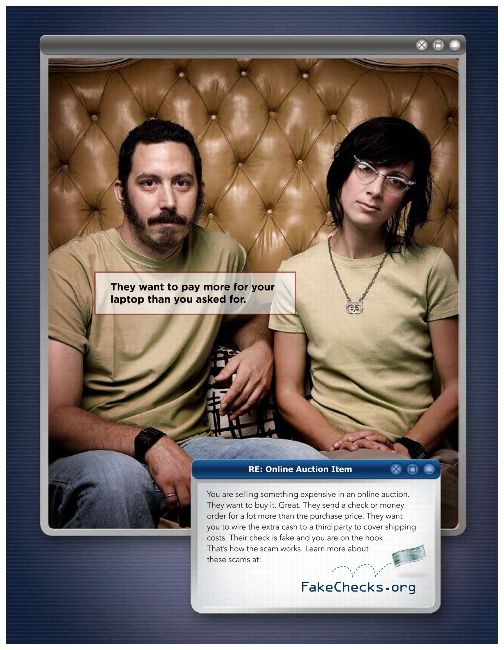Managers must ensure that before opening for business on Monday, November 5, 2007, the clocks in all integrated retail terminals (IRTs) and debit/credit card terminals under their control are set back (in most locations) 1 hour to reflect the change to Daylight Saving Time. Facilities with Saturday night operations should reset the time as soon as possible after the 2 a.m. start time, Sunday, November 4, 2007.
The correct system time in IRTs is critical since their internal clocks are used to verify Express Mail® and Global Express Guaranteed™ acceptance times and service commitments. The IRT system time is also printed on customer receipts and employee reports. It is very important that the debit/credit card terminal clocks be set to the correct day, date, and time as this will help reduce the possibility of accepting an expired debit/credit card.
On the UNISYS III Supervisor Disk, select menu item 11, Set System Date and Time, from the Control menu, and perform the following steps:
1. Observe that the date appears.
2. Press the ENTER key to accept the current date. The time appears.
3. Press the CE key to clear the time.
4. Enter correct Daylight Saving Time in military format (Examples: 8 a.m. = 0800, 1:30 p.m. = 1330).
5. Press the ENTER key to save the corrected time. The Control menu appears.
6. Observe that the corrected time is displayed in the upper right-hand corner of the screen.
For debit/credit card terminals, follow these steps:
You must make an entry for each selection, even if the display is correct.
To verify the existing date and time of the clock in the terminal, follow these steps:
The time for the RCU/VAX will be updated automatically by the Raleigh Information Systems FSCS VAX Support Group. However, all RCU operators should validate the correct time and date when they log on to the RCU on Monday, November 5, 2007, and notify Raleigh if the time and date are incorrect.
The Delivery Confirmation™ handheld scanners will automatically change to Daylight Saving Time. No manual changes are necessary.
The POS ONE terminals will automatically change to Daylight Saving Time. No manual changes are necessary.
— Retail Service Equipment,
Delivery and Retail, 10-25-07