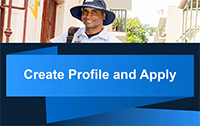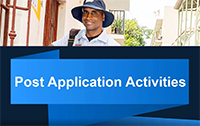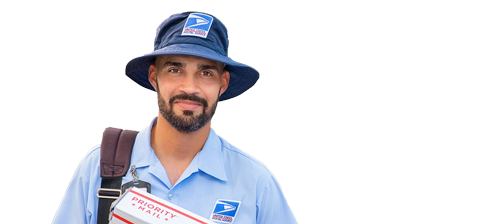Legacy application website (eCareer) help & tips
The page contains helpful tips for using and applying for jobs within legacy job application system (eCareer). As we roll out our new application system (jobs.usps.com/), the information on this page will only be applicable to jobs that can be applied for in the legacy system (eCareer). For more information, see which application system should I use?
For the best experiance, use a desktop or laptop computer rather than a mobile device. eCareer inly supports a limited selection of web browsers; Internet Explorer IE 7-11, Mozilla Firefox, Chrome and/or Safari.